Soundcheck: Touch OSC layouts for iPad & iPhone (Free downloads)
I got into using a digital vinyl system after 10 years of digging for doubles, breaking my back carrying crates to gigs, replacing endless worn crossfaders, sticker dropping with tweezers and, more often than not, wincing at unwanted skips and scratches. I even went though a phase of trying to change records at such pace in my sets that i would end up after the show looking at a box of vinyls and a bag of sleeves. This behavior soon saw my show vinyls in a bad way and digital vinyl systems like SSL came just in time for me.
Fast fwd to 2013 and I’m using a midi linked mixer with a built in duel soundcard and an indestructible crossfader, wifi midi linked tablet and phone with a video hook up that is controllable with vinyl, all this with unbelievable quality and stability. Personally, I am still in awe of how it all works but ultimately am truly thankful i live and work in a time where all this is possible and always evolving at a crazy pace.

Below is details of everything in my current set up, how i use it and downloads for all the midi layouts and files so you can grab them and use or edit them as you please. In addition, i recorded a short walk through video from a soundcheck at a London show last year. Although the midi layouts have changed a bit and i fumbled my words and thoughts a bit i think it helps a little to see what im doing with some of the elements.
I’ll break it down piece by piece here so hopefully its explained as simply as possible.
Rane 62 mixer:
Rane have a long history of very high quality audio products and the latest mixer from them, the Rane 62, is everything a Scratch Live user could dream of with native controls for most elements of the software or an option to programme it yourself however it suits your use. Add to this it has 2 USB ports for easy change overs and an incredibly powerful FX unit built in. (full specs and info )

I love the quick access to loop scrolling/assigning/rolls as well as the layout of the SP6 and beautiful sounding filters. The built in FX unit is also a valuable addition and I love that i can couple it with the software fx. Endless perimeter options in the hardware fx are easily adjusted in the software including the hold echo feature which can be used as a really effective looper, shown off well by my man down under Mr Nice . I do miss the footswitch option that the Rane TTM57sl had but im being picky really.
I like to customise my DJ kit as i have to stare at it A LOT. For my Rane 62 i asked my longtime friend DocVek to help design something fresh for me while sneaking in logos and characters and helping to define certain areas of the mixer. I get my customised faceplates made by 12 Inch Skinz as their quality is second to none and lasts the rigours of transit, gigging and being scratched by crabbing fingers.


Serato Scratch Live:
Now, there is a lot of debate about what the best digital vinyl system is. There are tons of options including; Traktor, Virtual DJ and Scratch Live. Its really not important which one you opt for as long as it does what you need it to… They all have different pros and cons but the good news is the fight for market share means they all push their product’s development at an astounding rate giving us new features and options. I use Serato’s Scratch Live software coupled with the Serato Video plugin, I find the GUI is much better suited to my needs as a turntablist, its undeniably the most stable DVS, works incredibly well with the range of Rane mixers and it has a huge support network of expert users in their extremely popular forums.
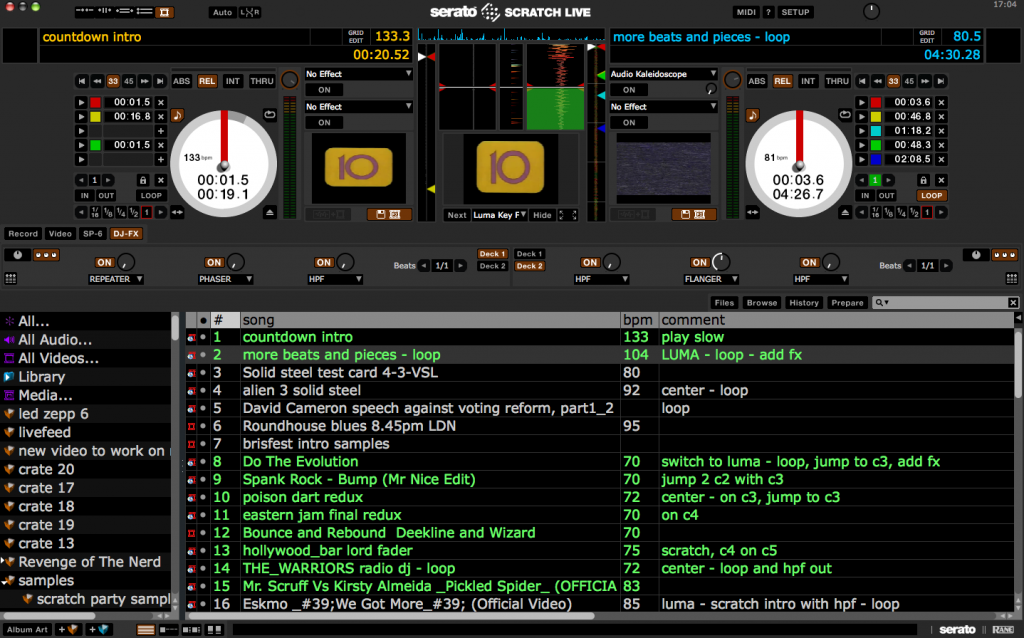
Control Vinyl:
I still exclusively use vinyl turntables in my shows and am often asked about the control vinyl i use. I use clear control vinyls and run a straight line of electric tape across half of it (the side with the scroll track). This helps with beat juggles and keeping on eye on rotations. It works best with a plain, preferably white, slipmats. (see video)

I use Dr Suzuki table cloths (mix edition). In my opinion these are the best mats out there, the non mix edition ones are thinner and are so slick for scratching but dont hold so well for blends. I like to use flying carpets under my mats too for a super smooth feeling on the platter.

Hexler Midi Touch OSC:
Midi Touch OSC is the iPad and iPhone app i currently use for creating my custom midi control layouts. Its a bargin $4.99 and once set up works incredibly well with no noticeable latency at all and as it communicates with Scratch Live via a created wifi network there is not the added strain on your computer you get from a usb powered midi controller. I have designed several version of layouts for use with both the iPad and iPhone and below are the downloads for my current version which i have been using at shows with great success. The iPad layout is the one i use most as an integral part of my set up with the Rane 62 mixer and Technics 1200s. I tend to roll out the iPhone option when space on stage is limited or i’m doing a DJ set on a mixer thats not midi linked where i might just need quick access to cue points and loads. The buttons are simply copied from one layout to the other so both devices can be used at the same time if required. This could be good, for example, to have your video transitions there on your iPhone, DJFX on the iPad and then cues, samples and loops covered by the mixer.
The iPhone layouts are just stripped down versions of the full iPad one with the option of either vertical or horizontal. Here’s a breakdown of my thinking behind the different pages, some of the difficulties ive come across and plans for future layouts.
MAIN PAGE:
This is a page i designed with all the features i use most while doing shows with my Rane 62. The idea was to have a ‘best of’ page to save me, whenever possible, having to change pages to get to a feature. Therefore all these features are repeated on other, more comprehensive pages.
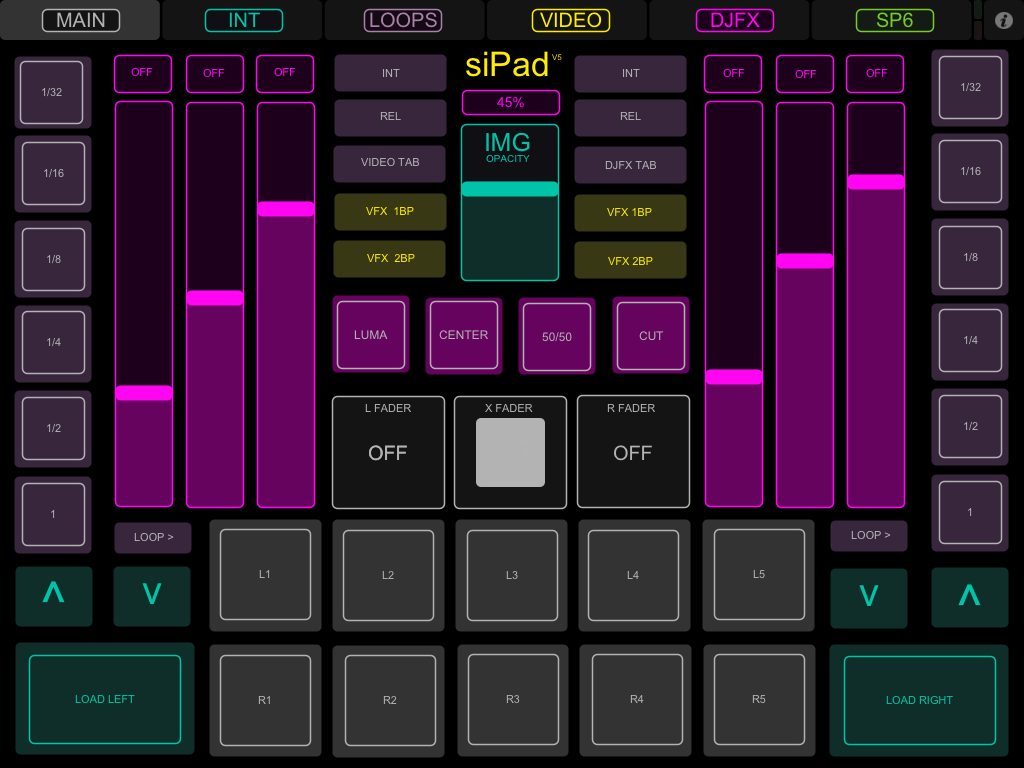
Cue points:
Since using midi controllers like the Korg Nanopad and the Akai LPD8 i like using cue buttons set up in two rows on top of each other. This enables me to be able to trigger any cues, from both decks, at the same time and with one hand. This frees up the other to operate the faders. Make sense?
Loads and scrolls:
I rely heavily on instant doubles in my shows so need quick fire load buttons to hand. I opted for scroll up and down buttons rather than prev and next as the latter don’t move the highlight bar in the crate and i like to see where im at in the set.
DJFX and loop rolls:
I like to have loop rolls on my main page as its an effect i like to use a lot during build ups and coupled with audio FX can be a really creative tool. I’ve placed them next to each other so, again, they can be operated together with one hand. I added a loop scroll there too so i could easily return to my preset loops after playing with the loop rolls.
Video Controls:
Toggle buttons to turn the video faders on and off are essential for me. It allows for better video scratching and more varied blends. I added the text “OFF” so when activated it would be hidden.
Video transitions:
These are the main 4 i use and have been assigned to quick access buttons by using the range settings in the OSC Editor. This is something i have wanted from Serato’s video software since day one and now i have it, i definitely alter the transitions much more, giving greater creative options in the mix.
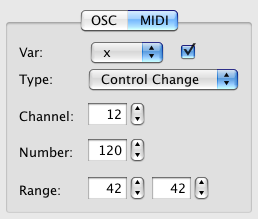
VFX BP:
Basically, on/off button for the pre-selected video effects channels on each deck. To be honest i dont use these video fx much but for some videos that need it, i have quick access here on the main page.
IMG Opacity:
I like to keep a Cheeba logo in the image bank and have the opacity set on this fader so i can bring it up at any point during my show.
Tabs:
Quick access to tabs such as video and DJFX are essential to keep a check on what’s on/off and in what state of effect. Internal and relative mode switches are great incase that needle picks up dirt and starts to digitally distort (happens to the best of us)
INTERNAL PAGE:
All pretty self explanatory there. Just incase the decks available dont work or space is super limited. I’ve not done a show without decks but im sure its a lot easier with this rather than battling the keyboard shortcuts.
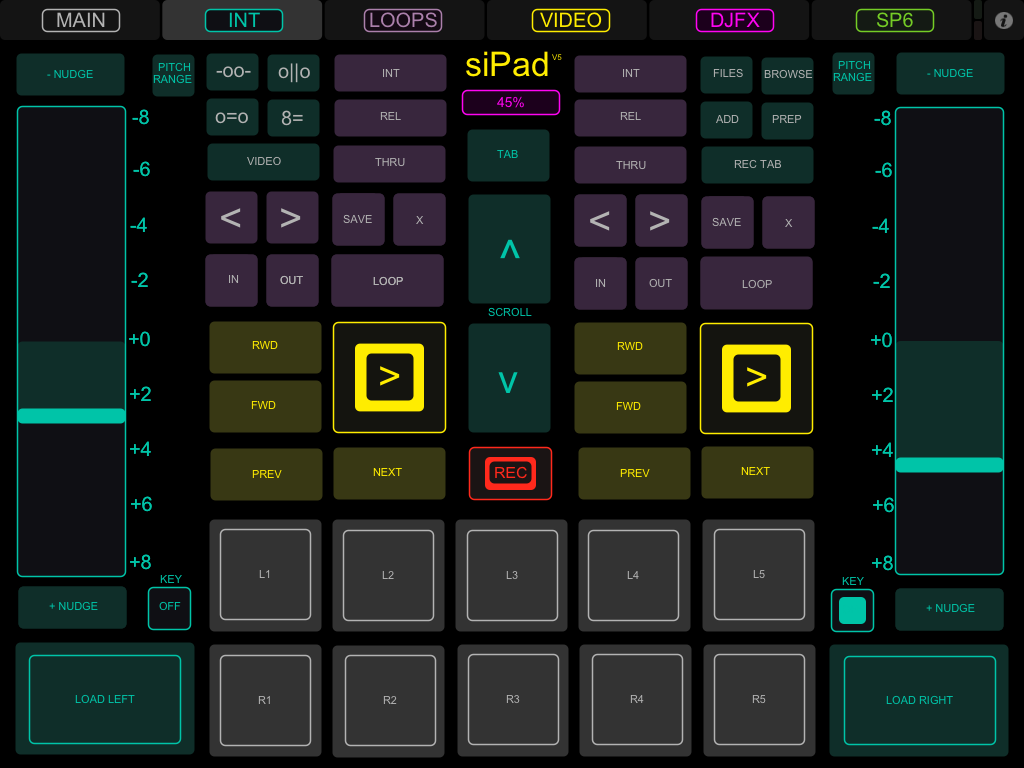
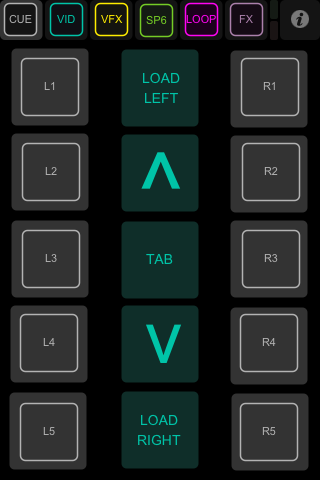
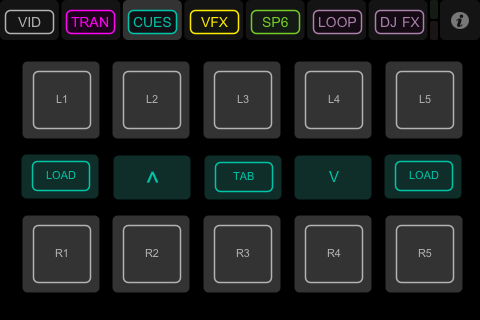
LOOPS PAGE:
Loop rolls in purple, auto loops in green and ALS dials with roll and loop buttons. Loop scrolls and controls mirror the layout in the Scratch Live GUI
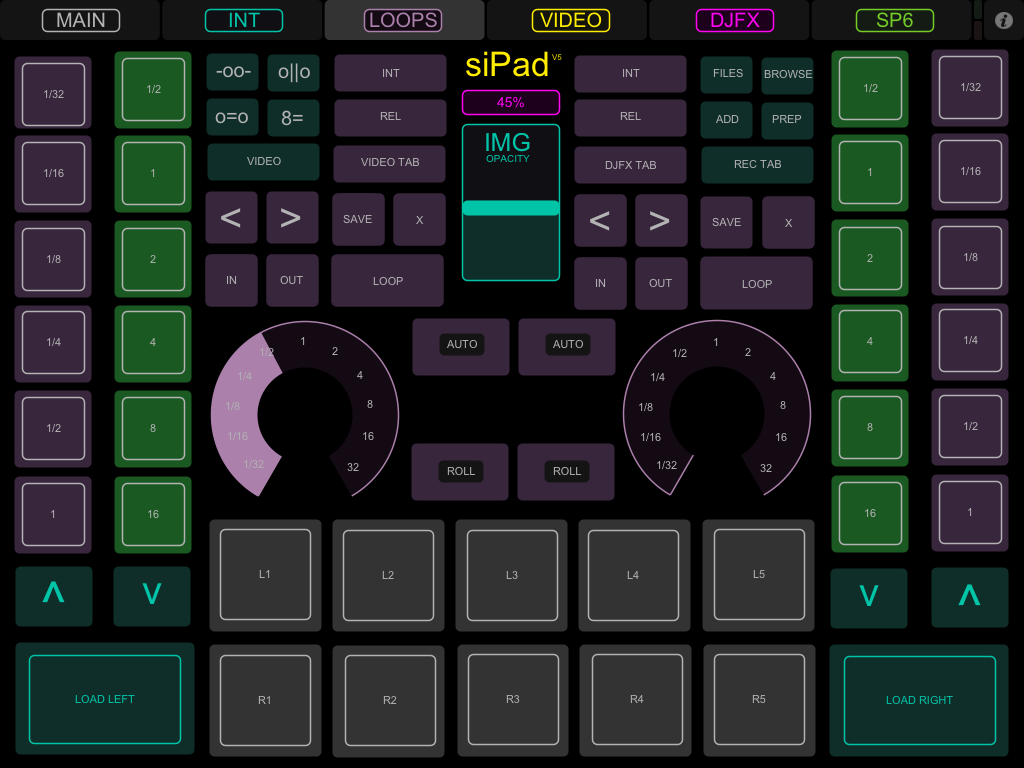

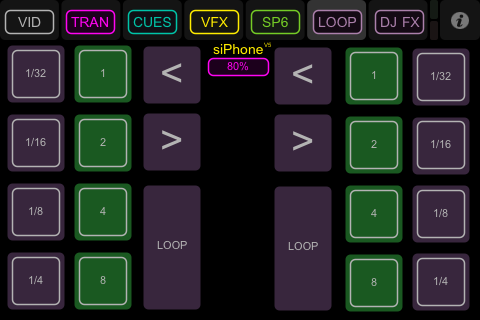
VIDEO PAGE:
Transitions:
again using range settings i have made quick fire buttons to more of my favorite video transitions.
FX:
This page has more video fx channels control and also the option to save settings for each deck.
IMG and Text control:
Scroll, output, size, animation, opacity and toggles for both text and image options.
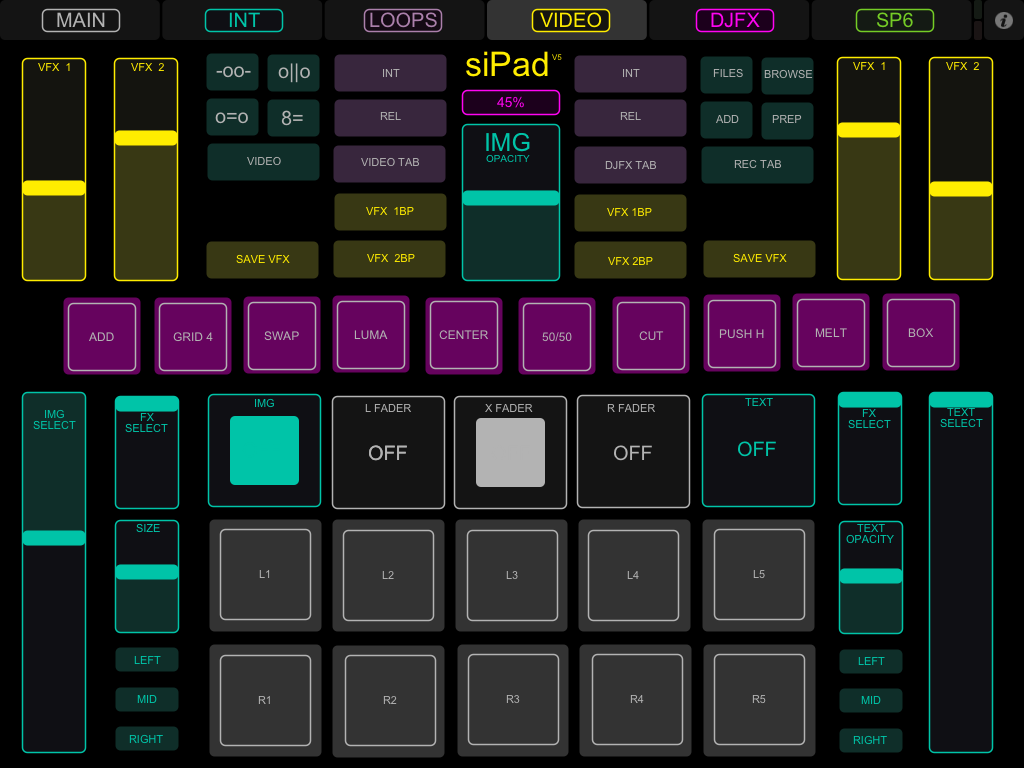
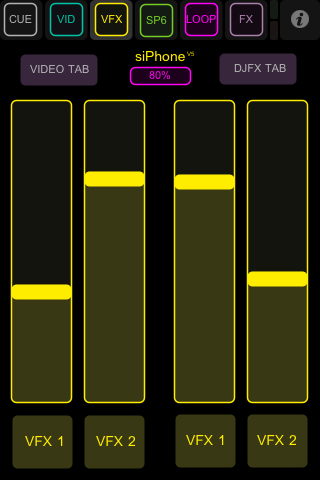
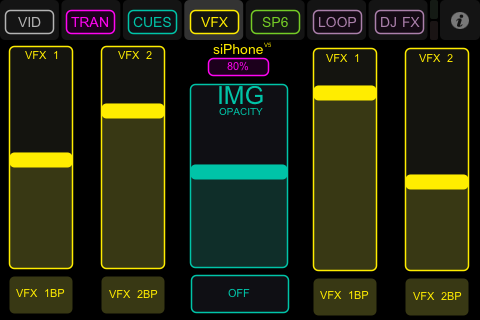
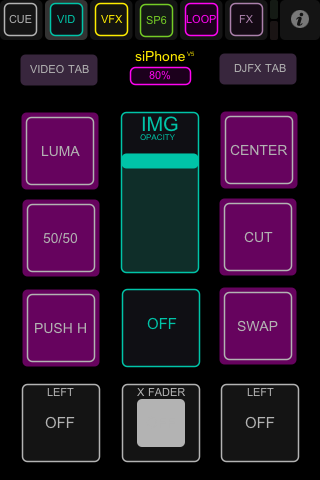
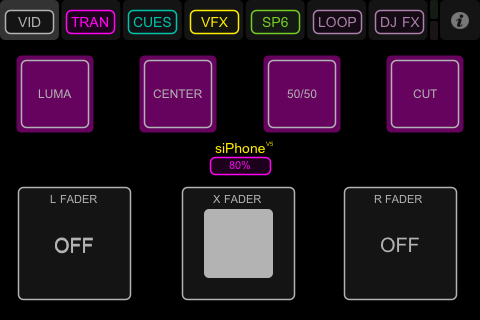
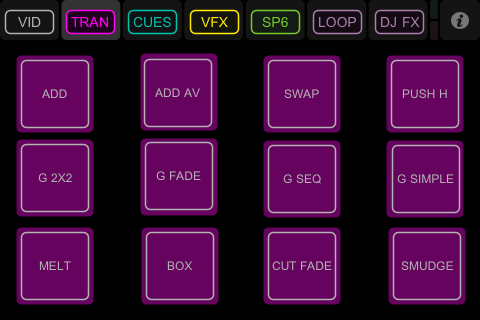
DJFX PAGE:
Control of either the 3x FX or Super Knob settings. Shortcuts for 3 super knob fx and fader control. I prefer fader control of the fx over dials as i can control them all with one hand freeing up the other for fader or vinyl fiddling.
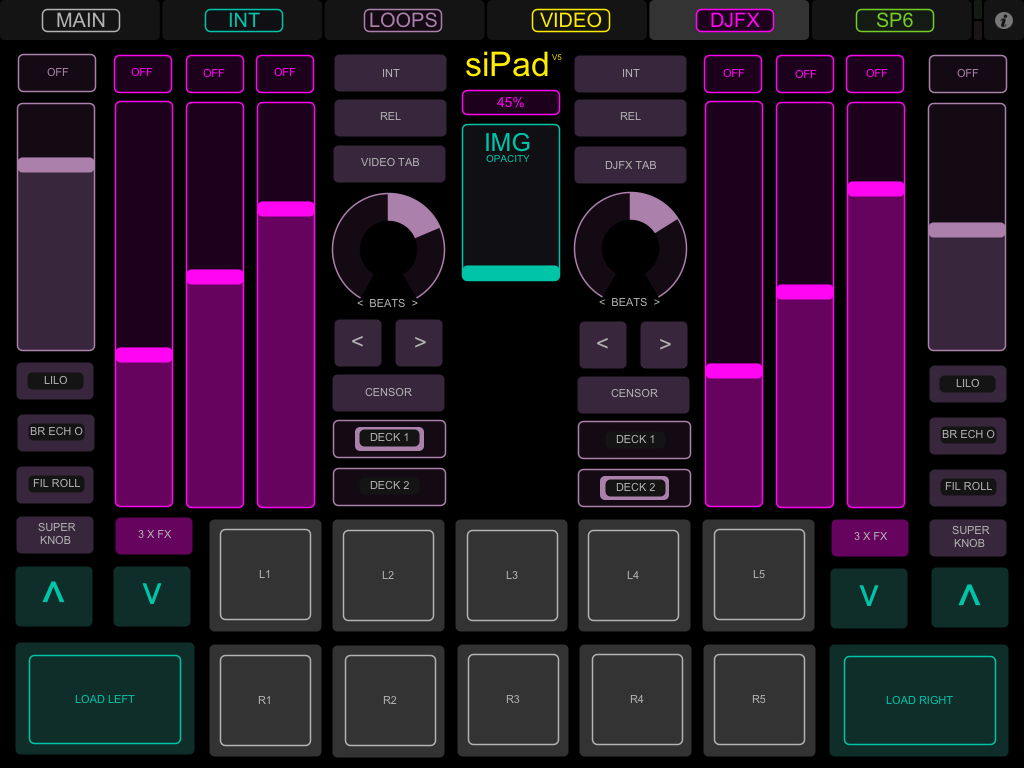
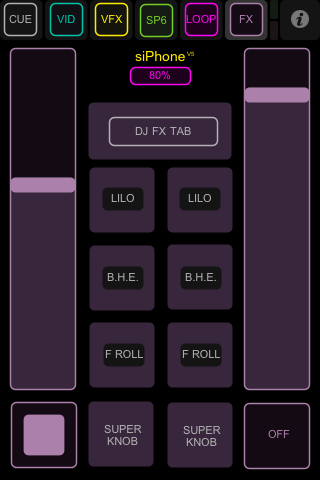
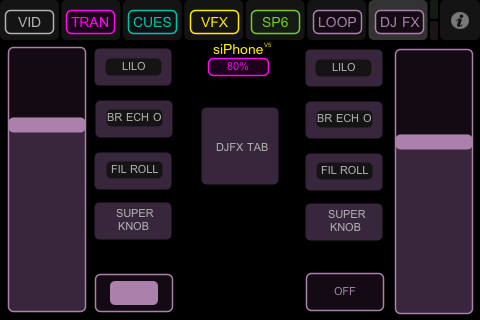
SP6 PAGE:
The 4 bank built in sampler in Scratch Live is easily accessed and controlled on this page. Play modes, level, start point scroll and triggers are available for each slot. I’ve also added some auto and roll loop triggers to this page so i can make space or create breaks in the mix for sampler use.
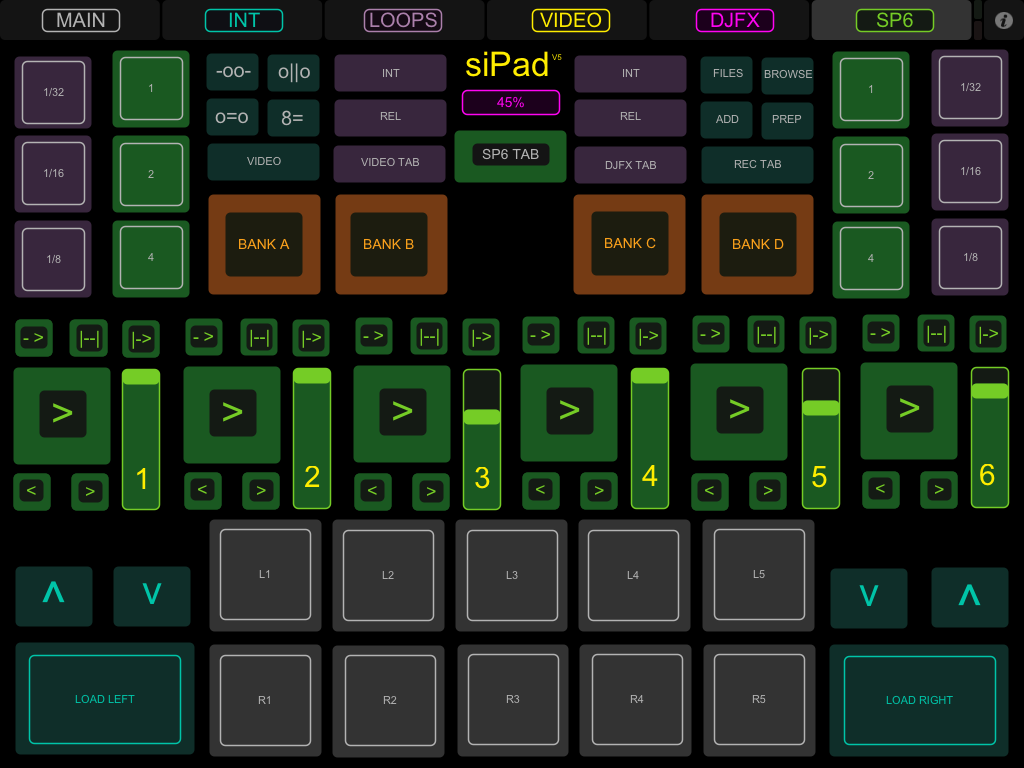
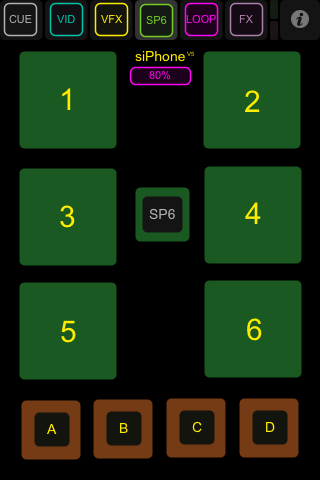
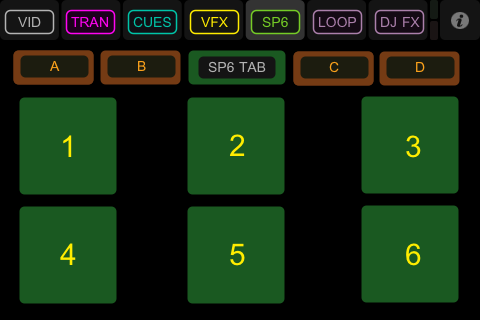
Main issues:
Set Up:
Now, when i got my iPad it admittedly took me quite a while to get it set up with Touch OSC and working well with the midi control of Scratch Live. There’s a bit of a process to it to master and learn but as long as you follow the documentation carefully you too will have it sorted in no time. One issue i had recently was when i updated my iPad to the IOS6 operating system i couldn’t get it talking to my laptop. For some reason in IOS6 even though you are connected to the created network it doesn’t show the signal icon. Also, i had to reset network settings.
Toggles:
Using the example of the video crossfader on/off toggle, when triggered on one page it doesn’t effect the same toggle on another page. This can lead to some confusion when moving around different pages on the app.
Local Feedback:
It would be great to have ‘local feedback’ from the software. Using the example of the sample player banks, it would be good to have the one in use highlighted like its being held down. This would also be a really useful feature to see what cues have been assigned to a track.
By no means do i think my OSC layouts are finished or perfect but these are loads of the features I use in Scratch Live and Serato Video both when in use with a midi linked mixer like the Rane 62 or not. I think one of the good things about sharing my layouts and midi files is that you can open the layouts in the OSC editor and rearrange things to suit your style, add features you might use or scale things up a bit. Be great to see what variations people come up with!
Loading the downloads:
The Midi Touch OSC layouts can be downloaded below and will need to be uploaded to your device following the instructions explained in the Hexler documentation HERE.
In addition to this you will need to load my midi preset for Scratch Live (.xml file) in this folder in order for it to work: User/Music/Serato/Midi. This should then be seen as an option to select in the midi tab on the Scratch Live set up page.
Full Stage Specs:
– 2 x Technics 1200/1210 Turntables
– Rane 62 DJ Mixer
– Apple Macbook Pro 15″ – Using Serato Scratch Live, Serato Video and Midi Bridge
– Apple iPad (2nd gen) – Using Hexler Midi Touch OSC
– Apple iPhone 3GS – Using Hexler Midi Touch OSC
– E-Kit R1 Tablet Stand
– Magma Laptop Stand Riser
– Blue LED laptop cooler tray (as seen in video)
– Belkin LED USB cables
– Sennheiser IE8 in-ear headphones
– Ortofon S-120 Concord carts and stylii with Shure M447 as back up
– Dr Suzuki ‘Table Cloths’ slipmats (mix edition)
– Thud Rumble Flying Carpets
– Various AV adapters
– Budget USB powered light
– Magma Digi Control trolley XL
Further helpful links:
– www.djtechtools.com artical on designing Touch OSC layouts: HERE
– Hexler website and documentation: HERE
– Serato Scratch Live: HERE
– Serato Video: HERE
– Rane 62 DJ Mixer: HERE
– Magma DJ Bags: HERE
– 12 Inch Skinz: HERE
– DocVek, Graphic designer and artist: HERE
Finally, thanks for additional help with this project go to:
– JFB
– Mr Nice
– Jared Kartel at 12 Inch Skinz
– DocVek
– Karl Yankovic
– Mo Hague
– Bass6
– Rik Weightman
– Hexler
– Dean Standing at Rane
– Sam Gribben at Serato
– Mike at Magma

